

 |
 |
|
|||||||
| Zaštita Virusi, anti-virus programi, firewall... |
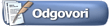 |
|
|
Alatke vezane za temu | Vrste prikaza |
|
|
#1 |
|
Član
Član od: 9.4.2007.
Lokacija: Somwhere, over the rainbow...
Poruke: 337
Zahvalnice: 99
Zahvaljeno 19 puta na 14 poruka
|
Na ovoj putanji C:\Documents and Settings\All Users\Application Data\Kaspersky Lab\AVP7\Report nalazi se fajl eventlog.rpt koji mi jede 1.67GB prostora i fajl report.rpt sa 128 MB i jos gomila sitnih fajlova koji variraju u velicimi. Sta ovi fajlovi predstavljaju, i koja bi bila posledica njihovog brisanja u cilju oslobadjanja prostora barem ovog od 1.67GB?
Da li se u kasperskom moze podesiti da ih on cuva na lokaciji koju ja odredim? |
|
|

|
|
|
#2 |
|
Deo inventara foruma
Član od: 24.10.2006.
Lokacija: Beograd
Poruke: 4.910
Zahvalnice: 579
Zahvaljeno 1.747 puta na 1.039 poruka
|
Tu nesto definitivno nije u redu posto je kod mene eventlog.rpt samo 408 Kb, a report.rpt samo 14,4 MB.
Inace evo sta kaze za njih i njihova podesavanja: event log To configure event log settings: Open the application settings window and select Appearance. Click Advanced in the Interaction with user section. In the Notification events settings window, select the option of logging information for an event and click the Log Settings button. Kaspersky Internet Security has the option of recording information about events that arise while the program is running, either in the Microsoft Windows general event log (Application) or in a dedicated Kaspersky Internet Security event log (Kaspersky Event Log). Logs can be viewed in the Microsoft Windows Event Viewer, which you can open by going to Start/Settings/Control Panel/Administration/View Events. report Performance of each Kaspersky Internet Security component and performance of each virus scan and update is recorded in a report. The total number of reports created by the program at a given point in time and their total size in bites is displayed in Reports and Data Files section of the main program window. This information is displayed in the Report section. To view reports, use the Report link. As a result a window will open in the Reports tab. This shows the latest reports on all components, virus scan tasks, and updates run during current Kaspersky Internet Security session. The results are shown across from each component or task. For example, running , paused , or disabled. If you want to view the full history of report creation for the current session of the program, check Show report history. To review all the events recorded in the report about component performance or task performance, select the name of the component or task on the Reports tab and click the Details button. As a result a window will pop up that contains detailed information on the performance of the selected component or task. The resulting statistics on performance are displayed in the upper part of the window, and detailed information is given on the various tabs in the central part. Depending on the component or task, the composition of the tabs can vary: Detected tab contains a list of dangerous objects detected by the component or by a virus scan task performed. Events tab displays events in component or task performance. Statistics tab contains detailed statistics for all scanned objects. Settings tab displays a collection of settings that are used by a protection component, a virus scan, or a application database update. You can export the entire report as a text file. For example, this is helpful in cases where an error has occurred in component performance of task completion that you cannot eliminate on your own and you need assistance from our Technical Support Service. In such a case, the report must be sent in text format to Technical Support so our specialists can study the problem in detail and solve it as soon as possible. To export the report as a text file, click Actions → Save as and specify where you want to save the report file. |
|
|

|
|
|
#3 |
|
Deo inventara foruma
|
i preporucujem ti noviju verziju KAV/KIS-a
|
|
|

|
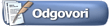 |
| Bookmarks sajtovi |
| Tagovi |
| antivirus, kaspersky |
|
|
 Slične teme
Slične teme
|
||||
| tema | temu započeo | forum | Odgovora | Poslednja poruka |
| Kaspersky Internet Security & Anti-Virus 2010 9.0.0.459 Final | rogi23 | Zaštita | 116 | 18.12.2009 1:00 |
| Kaspersky Security Suite cbe | NIx Car | Zaštita | 0 | 24.6.2009 14:32 |
| .bat fajl | nameZola | Programiranje | 2 | 6.3.2009 21:16 |
| SEO - Neka pitanja (sitemap.* fajl, robots.txt) | Jenkiduduldu | Web razvoj | 5 | 24.7.2008 15:12 |
| Raspadnuti video fajl | Patton | Video/TV softver | 8 | 15.12.2005 2:46 |